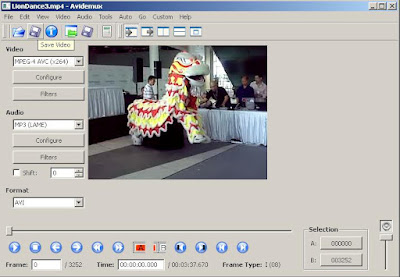Tuesday, December 23, 2008
Free LineRider Mobile
There is this promotion going on from SymbianGear where you can download this game for free from 24 - 26 December 2008. Click this link to find out.
Sunday, December 14, 2008
Why i can't use my Nokia E71 as modem?
I had experienced this issue for quite a while and only today i manage to solve it. My problem is because i disabled the telephony service (think i disabled last time as i think i will never use it). So if you having the same issue when you just can't seem to use your phone as your modem. This might be a solution for you.
To check whether your telephony service is enabled, follow the following steps
To check whether your telephony service is enabled, follow the following steps
- For Windows XP, click Start, click Run, type services.msc in the Open box, and then click OK. For Windows Vista, click Start, type services.msc in the Start Search box, and then press enter.
- Double-click Telephony.
- On the General tab, click your Startup type box, if is Disabled, change it to Manual and then click OK.
Wednesday, November 5, 2008
This virtual machine appears to be in use
For VMWare Workstation 6.0, when you do not shut down your virtual machine cleanly, you might encounter this prompt (as shown) when you try to use the virtual machine again.

The solution to this problem is simple, just go to your virtual machine directory, remove any folder with extension *.lck.


The solution to this problem is simple, just go to your virtual machine directory, remove any folder with extension *.lck.

Sunday, October 26, 2008
Convert mp4 to avi
Today happen to shoot some videos using my Nokia E71 phone and there are all in mp4 format. To view it, i always use VLC player when my WIndows Media Player fail to open it. Is still not too bad but my friend asked me it is possible to get a free program to convert it to other format that can be played on Windows Media Player? Google around internet and yes there is, the Avidemux. Is quite a nice program and once you manage to find the best setting, converting video is a very straight forward task.
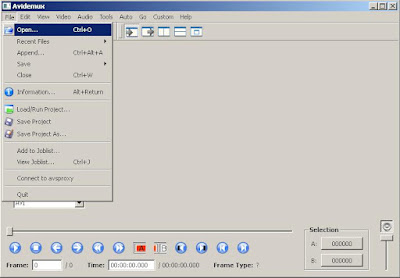 Open the file you want to convert
Open the file you want to convert
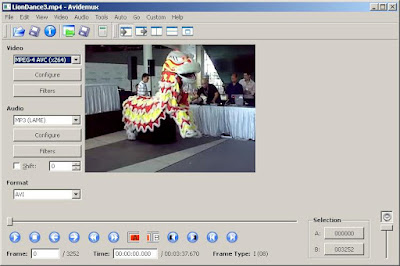 Select your settings, for my case i choose
Select your settings, for my case i choose
Video: MPEG-4 AVC (x264)
Audio: MP3 (LAME)
Do you have any free program to recommend, feel free to add in the comments! :)
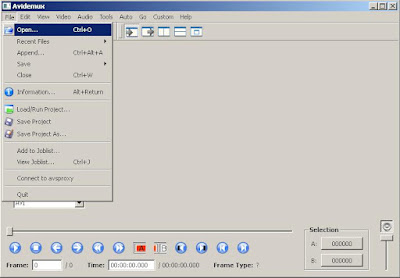 Open the file you want to convert
Open the file you want to convert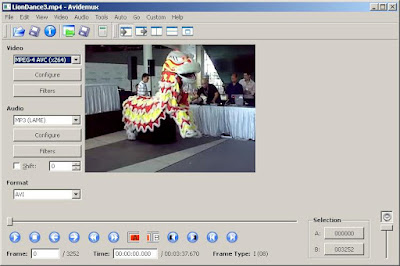 Select your settings, for my case i choose
Select your settings, for my case i chooseVideo: MPEG-4 AVC (x264)
Audio: MP3 (LAME)
Do you have any free program to recommend, feel free to add in the comments! :)
Friday, September 19, 2008
Windows XP Installation Hangs at Setup is inspecting your computer’s hardware configuration
Been trying to install Windows Xp on one particular machine and it always stop at "Setup is inspecting your computer’s hardware configuration". After google from the internet, realise that Windows Xp is very particular when you try to install over an used disk - means you got some non-windows partition inside (example: Linux). To solve it, i use the ultimatebootcd to delete all the old partitions and it works after this.
Tuesday, September 9, 2008
Script to ping a range of IP address
I wrote this script last week as i need to find out the IP address for particular storage box. Is not really neat but it did help me in identify the IP address without me brute force myself. To use it, you need to copy and paste the following lines into a text file and save it as "something.vbs". After that just click on it abd the result will be saved in the ping_result.txt file.
'Create a file to write the result
Dim objFile, strGuyFile, strFilePath
strFilePath = "ping_result.txt"
Set objFile = CreateObject("Scripting.
Set strGuyFile = objFile.CreateTextFile(
' Create shell object to run ping
Dim objShell, subnetID, range, result
subnetID = "192.168.37."
Set objShell = WScript.CreateObject("WScript.
For range = 2 to 254 ' the range of ip we want to test
Set objScriptExec = objShell.Exec("ping " & subnetID & range & " -n 1")
result = objScriptExec.StdOut.ReadAll
WScript.Sleep 500
strGuyFile.Write(result)
Next
strGuyFile.Close
Friday, July 25, 2008
Enable Telnet in Windows Vista
I seldom use my own laptop for office work until today when i need to use it to telnet to some equipment to shutdown and to my surprise, there is no Telnet for my laptop which is running Windows Vista. Luckily this feature is disable but not taken away. To enable back, simply go to Control Panel -> Programs and Features -> Turn Windows features on or off. A windows will pop up and from the list, just click the Telnet Client and that's it, you have your telnet back. :)


Friday, May 30, 2008
Auto Insert Pinyin For Office under Windows Vista
I believe a lot of us feel very frustrated when we realize this pinyin (phonetic guide) feature is not working for Windows Vista. It seems like this is one of the bug that Microsoft successfully to fix it with their SP1 release. So this is how i get it to work.
I have a machine upgrade to Windows Vista SP1*. If you are using Office XP, download the Office XP Tool: Global IME (Simplified Chinese) and install it. After installation, it should works.
If you are not using Office XP but using Office 2003 or Office 2007. Things will get a bit more complicated. This is because the Office XP Tool: Global IME (Simplified Chinese) cannot be installed without Office XP installed. Hence, the way i do it is to install Office XP alongside Office 2003 or Office 2007. After that install the Office XP Tool: Global IME (Simplified Chinese). Once installed, you can uninstall Office XP. I know is troublesome but so far this is the only way i can make this works.
I will try to explore to see if i can install Office XP Tool: Global IME (Simplified Chinese) without Office XP and if is successful, i will post on my next post.
 Success!
Success!
I have a machine upgrade to Windows Vista SP1*. If you are using Office XP, download the Office XP Tool: Global IME (Simplified Chinese) and install it. After installation, it should works.
If you are not using Office XP but using Office 2003 or Office 2007. Things will get a bit more complicated. This is because the Office XP Tool: Global IME (Simplified Chinese) cannot be installed without Office XP installed. Hence, the way i do it is to install Office XP alongside Office 2003 or Office 2007. After that install the Office XP Tool: Global IME (Simplified Chinese). Once installed, you can uninstall Office XP. I know is troublesome but so far this is the only way i can make this works.
I will try to explore to see if i can install Office XP Tool: Global IME (Simplified Chinese) without Office XP and if is successful, i will post on my next post.
Windows Vista Service Pack 1
 Success!
Success!* You might want to make a backup image before you apply Windows Vista SP1. you might want to check out this link on the potential Vista SP1 problem.
Tuesday, May 27, 2008
Auto insert pinyin using phonetic guide for office installed under windows XP
When you are using Windows XP with this version (to check windows version, you can go to start ->Run and type winver)
 You might face this problem when you are using the phonetic guide to auto insert pinyin.
You might face this problem when you are using the phonetic guide to auto insert pinyin.
To solve this problem, you can apply the following registry trick. Copy everything and paste it on a notepad. Save this as yourname.reg and remember to choose the save as type to All Files. Double click the file and it will auto insert all value into your computer registry.
It seems like this only apply to older version of Windows XP as when i try on the version below, it works perfectly straight out of the box. However, i can't confirm this.
 The idea for this solution is actually taken from this link. It seems like for office xp user, you can install "Office XP Tool: Global IME (Simplified Chinese)" to solve this problem. I might try it once i got time. I also working on the similar problem on Windows Vista and i will post my finding on next post. :)
The idea for this solution is actually taken from this link. It seems like for office xp user, you can install "Office XP Tool: Global IME (Simplified Chinese)" to solve this problem. I might try it once i got time. I also working on the similar problem on Windows Vista and i will post my finding on next post. :)
 You might face this problem when you are using the phonetic guide to auto insert pinyin.
You might face this problem when you are using the phonetic guide to auto insert pinyin.To solve this problem, you can apply the following registry trick. Copy everything and paste it on a notepad. Save this as yourname.reg and remember to choose the save as type to All Files. Double click the file and it will auto insert all value into your computer registry.
After apply this registry trick, you will able to see the pinyin straight away.
Windows Registry Editor Version 5.00
[HKEY_LOCAL_MACHINE\SOFTWARE\Classes\MSIME.China]
@="PINTLGNT"
[HKEY_LOCAL_MACHINE\SOFTWARE\Classes\MSIME.China\CLSID]
@="{E4288337-873B-11D1-BAA0-00AA00BBB8C0}"
[HKEY_LOCAL_MACHINE\SOFTWARE\Classes\MSIME.China\CurVer]
@="MSIME.China.1"
[HKEY_LOCAL_MACHINE\SOFTWARE\Classes\MSIME.China.1]
@="PINTLGNT"
[HKEY_LOCAL_MACHINE\SOFTWARE\Classes\MSIME.China.1\CLSID]
@="{E4288337-873B-11D1-BAA0-00AA00BBB8C0}"
[HKEY_CLASSES_ROOT\MSIME.China]
@="PINTLGNT"
[HKEY_CLASSES_ROOT\MSIME.China\CLSID]
@="{E4288337-873B-11D1-BAA0-00AA00BBB8C0}"
[HKEY_CLASSES_ROOT\MSIME.China\CurVer]
@="MSIME.China.1"
[HKEY_CLASSES_ROOT\MSIME.China.1]
@="PINTLGNT"
[HKEY_CLASSES_ROOT\MSIME.China.1\CLSID]
@="{E4288337-873B-11D1-BAA0-00AA00BBB8C0}"
[HKEY_LOCAL_MACHINE\SOFTWARE\Classes\CLSID\{E4288337-873B-11D1-BAA0-00AA00BBB8C0}]
@="PINTLGNT"
[HKEY_LOCAL_MACHINE\SOFTWARE\Classes\CLSID\{E4288337-873B-11D1-BAA0-00AA00BBB8C0}\InprocServer32]
@="C:\\WINDOWS\\system32\\PINTLGNT.IME"
[HKEY_LOCAL_MACHINE\SOFTWARE\Classes\CLSID\{E4288337-873B-11D1-BAA0-00AA00BBB8C0}\ProgID]
@="MSIME.China.1"
[HKEY_LOCAL_MACHINE\SOFTWARE\Classes\CLSID\{E4288337-873B-11D1-BAA0-00AA00BBB8C0}\VersionIndependentProgID]
@="MSIME.China"
[HKEY_CLASSES_ROOT\CLSID\{E4288337-873B-11D1-BAA0-00AA00BBB8C0}]
@="PINTLGNT"
[HKEY_CLASSES_ROOT\CLSID\{E4288337-873B-11D1-BAA0-00AA00BBB8C0}\InprocServer32]
@="C:\\WINDOWS\\system32\\PINTLGNT.IME"
[HKEY_CLASSES_ROOT\CLSID\{E4288337-873B-11D1-BAA0-00AA00BBB8C0}\ProgID]
@="MSIME.China.1"
[HKEY_CLASSES_ROOT\CLSID\{E4288337-873B-11D1-BAA0-00AA00BBB8C0}\VersionIndependentProgID]
@="MSIME.China"
It seems like this only apply to older version of Windows XP as when i try on the version below, it works perfectly straight out of the box. However, i can't confirm this.
 The idea for this solution is actually taken from this link. It seems like for office xp user, you can install "Office XP Tool: Global IME (Simplified Chinese)" to solve this problem. I might try it once i got time. I also working on the similar problem on Windows Vista and i will post my finding on next post. :)
The idea for this solution is actually taken from this link. It seems like for office xp user, you can install "Office XP Tool: Global IME (Simplified Chinese)" to solve this problem. I might try it once i got time. I also working on the similar problem on Windows Vista and i will post my finding on next post. :)Sunday, May 11, 2008
My SD Card Case
Today i went around Sim Lim Square (IT Hub in Singapore) to look for SD card case and after 1 hour searching, the best case i can get is as shown as below. Nice case but it costs $17 which is too much above my budget.
I continued searching and i came to this shop at 6th floor where they sell small name card CD case. This case is cheap (10 cents only) and that's why i decided to buy it and bring home to see whether i can create my own SD card case or not.
So my SD card case project started with material gathering and in fact the only material i need is the 0.15 cm cardboard. Using a pen knife, i successfully cut out 4 SD Card slot and although the cutting is not perfect but SD Card can all fit in. After an hour work, i finally completed my SD card case. Is not really high grade work but it works. Although the card case opening hook may seem fragile but i don't care because is only 10 cents and if it spoilts, i can just go and get another case.
I continued searching and i came to this shop at 6th floor where they sell small name card CD case. This case is cheap (10 cents only) and that's why i decided to buy it and bring home to see whether i can create my own SD card case or not.
So my SD card case project started with material gathering and in fact the only material i need is the 0.15 cm cardboard. Using a pen knife, i successfully cut out 4 SD Card slot and although the cutting is not perfect but SD Card can all fit in. After an hour work, i finally completed my SD card case. Is not really high grade work but it works. Although the card case opening hook may seem fragile but i don't care because is only 10 cents and if it spoilts, i can just go and get another case.
Thursday, May 1, 2008
Print PDF document that is locked for printing
Just google around and found this link talking about the issue above. I try the method (ghostscript and gsview) mentioned in the link and it works. And what's more, is free.
Saturday, April 26, 2008
Upgrade Memory Module on Dell 640m
Initially i thought replacing memory module for my laptop will be an easy task. I mean, usually for laptop, accessing the memory module is just unscrew that particular memory module cover, unplug existing ram and plug in the new ram. And to Dell 640m, yes, this only apply to one of the memory slot which is dimm B but to access dimm A, you actually need to remove your dell notebook's hinge and keyboard. Now it seems like a big project already and the service manual from Dell actually teach you how to do it step by step.
Since there is step by step guide, i don't want to repeat all again in this blog but just to share with you my experience. For me, removing the hinge is definitely the most challenging part. The reason being, the hinge is a plastic cover that is secured by some catch, so to remove it, you always have the fear on whether will you break it or not and luckily, i manage to remove the hinge without any significant damage but with some minor scratches :(. After remove that hinge, the remaining task is actually very simple, just remove the keyboard, or just flip over like what i did and you will be able to see the memory slot. After finish installing, just power up your laptop and wait for it (it takes some time) to ask you to press F1 to continue.
 Finally, the hinge is removed. I must admit is not perfect job and there are some minor scratches.
Finally, the hinge is removed. I must admit is not perfect job and there are some minor scratches.
 I just flip over the keyboard and be extra careful especially on the ribbon cable that connected to the keyboard. And you can see from here also, the memory slot.
I just flip over the keyboard and be extra careful especially on the ribbon cable that connected to the keyboard. And you can see from here also, the memory slot.
 A closer look.
A closer look.
I am actually upgrading my laptop ram from 1GB (2 x 512MB) to 2GB (2 x 1GB). So some of you might wonder whether Dell 640m support memory more than 2GB as officially the maximum ram that Dell 640m can support is 2GB. However, base on this forum, somebody actually try to install 4GB (2 x 2GB) and it works. However, the maximum ram you can see will be roughly 3.3GB as operating systems will use some of the memory space. So is really up to you to decide. For me, i happy with 2GB ram and this upgrade should last me at least 2 more years. :)
Since there is step by step guide, i don't want to repeat all again in this blog but just to share with you my experience. For me, removing the hinge is definitely the most challenging part. The reason being, the hinge is a plastic cover that is secured by some catch, so to remove it, you always have the fear on whether will you break it or not and luckily, i manage to remove the hinge without any significant damage but with some minor scratches :(. After remove that hinge, the remaining task is actually very simple, just remove the keyboard, or just flip over like what i did and you will be able to see the memory slot. After finish installing, just power up your laptop and wait for it (it takes some time) to ask you to press F1 to continue.
 Finally, the hinge is removed. I must admit is not perfect job and there are some minor scratches.
Finally, the hinge is removed. I must admit is not perfect job and there are some minor scratches. I just flip over the keyboard and be extra careful especially on the ribbon cable that connected to the keyboard. And you can see from here also, the memory slot.
I just flip over the keyboard and be extra careful especially on the ribbon cable that connected to the keyboard. And you can see from here also, the memory slot. A closer look.
A closer look.I am actually upgrading my laptop ram from 1GB (2 x 512MB) to 2GB (2 x 1GB). So some of you might wonder whether Dell 640m support memory more than 2GB as officially the maximum ram that Dell 640m can support is 2GB. However, base on this forum, somebody actually try to install 4GB (2 x 2GB) and it works. However, the maximum ram you can see will be roughly 3.3GB as operating systems will use some of the memory space. So is really up to you to decide. For me, i happy with 2GB ram and this upgrade should last me at least 2 more years. :)
Thursday, March 27, 2008
How to format drive bigger than 32gb under windows XP
Although fat32 is old technology, but it is supported by many OS natively. But if you find you have problem format it using Windows XP because
- You can't find the fat32 option when do the format or
- You encounter message saying your volume is too big (bigger than 32Gb).
Dell Inspiron 700m/710m can't read 2gb SD card
This happened to my friend's Inspiron 700m just now. She inserted the newly purchased 2GB SD card into the Inspiron internal card reader and found that the system detects none, is it SD card problem? End up is not SD card problem, apparently is you need to update the driver. Go to this link and download the necessary driver and install it.
If the link doesn't work out, just go to Dell website and do a keyword search on this "R139212.EXE". :)
If the link doesn't work out, just go to Dell website and do a keyword search on this "R139212.EXE". :)
Subscribe to:
Comments (Atom)