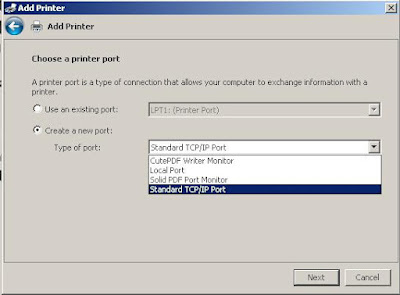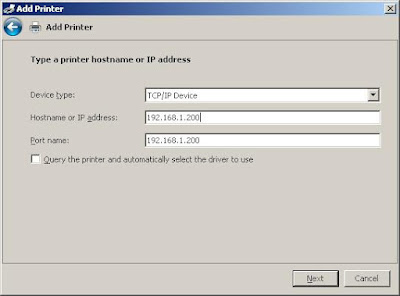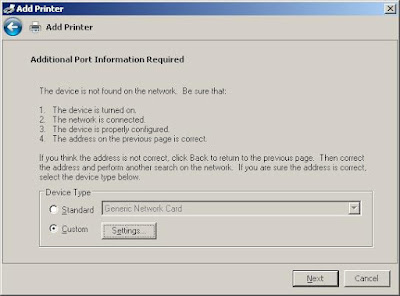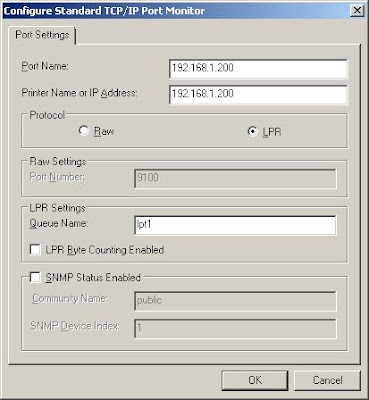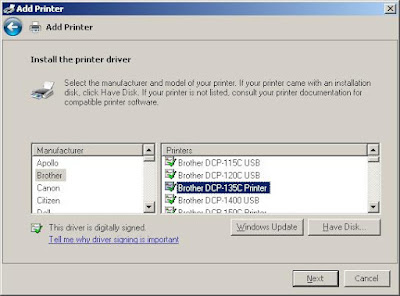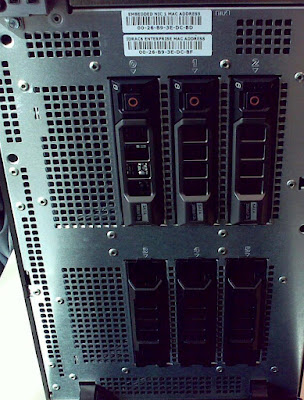 This configuration can put in 6 3.5" harddisk
This configuration can put in 6 3.5" harddisk T410 internal: There are 5 PCIe slots and take note that one slot is being used by the SAS card. All slots are PCIe Generation 2 except for slot 3.
T410 internal: There are 5 PCIe slots and take note that one slot is being used by the SAS card. All slots are PCIe Generation 2 except for slot 3.
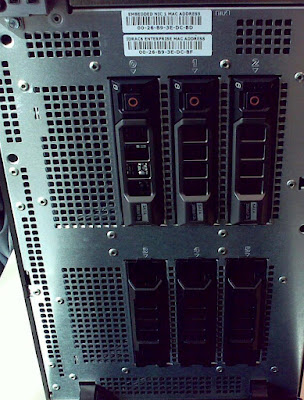 This configuration can put in 6 3.5" harddisk
This configuration can put in 6 3.5" harddisk T410 internal: There are 5 PCIe slots and take note that one slot is being used by the SAS card. All slots are PCIe Generation 2 except for slot 3.
T410 internal: There are 5 PCIe slots and take note that one slot is being used by the SAS card. All slots are PCIe Generation 2 except for slot 3.
 This configuration can put in 8 x 3.5" harddisk
This configuration can put in 8 x 3.5" harddisk T710 internal
T710 internal T710 internal: With the cover taken away, you can see the processor and also the memory slots. Processors are E5502. It can support 144GB memory if all the memory slots are fully populate with 8GB RAM.
T710 internal: With the cover taken away, you can see the processor and also the memory slots. Processors are E5502. It can support 144GB memory if all the memory slots are fully populate with 8GB RAM. T710 internal: There are 6 PCIe slots, 4 are x8, 1 is x16 and 1 is x4 and all are PCIe generation 2 which means each lane can support up to 5.0 Gb/s. There is actually one more PCIe slot which is actually being used to plug the SAS card.
T710 internal: There are 6 PCIe slots, 4 are x8, 1 is x16 and 1 is x4 and all are PCIe generation 2 which means each lane can support up to 5.0 Gb/s. There is actually one more PCIe slot which is actually being used to plug the SAS card.


 So to solve this, you can set the Ownership/Preferred Path to Controller in Slot A. Take note that if you only have one LUN and you allocate to controller that is not connected to your host. You might not even see the LUN from your host at all.
So to solve this, you can set the Ownership/Preferred Path to Controller in Slot A. Take note that if you only have one LUN and you allocate to controller that is not connected to your host. You might not even see the LUN from your host at all.
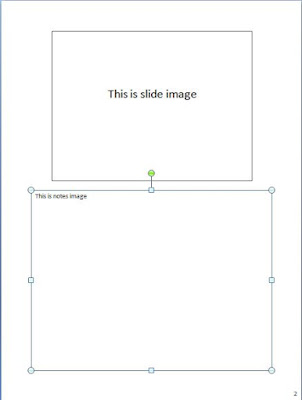
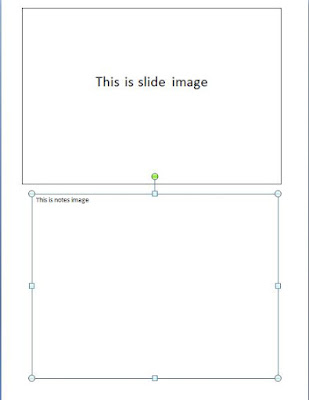
To overcome this, i prepare the VBA script below. Not sure if there is a non-VBA method that can be used to solve this, but if yes, please let me know also.
Sub resize()
Dim x As Long
Dim y As Long
Dim i As Long
Dim arrayCount As Integer
Dim shapeNameArray() As String
' Loop through every presentation slide(s)
For x = 1 To ActivePresentation.Slides.Count
' Manipulate shapes in notespage view
With ActivePresentation.Slides(x).NotesPage
' Loop through every shapes in the notepage view slide
For y = 1 To .Shapes.Count
' To select the presentation slide
' Usually the presentation slide will be on top,
' so use top property to limit the selection
' the use of height property is optional
' the use of this is mainly to filter away shapes like
' header, footer and page number
' which might be in place, and usually those shapes' height will not
' be higher than 90, so i use this as the condition
' The reason i say is optional is because you can always go to
' Edit Header and Footer to take out
' all header, footer and page number
' and reapply them later
' 1 inchi= 72
If .Shapes(y).Top < 100 And .Shapes(y).Height > 90 Then
.Shapes(y).Height = 364.32
.Shapes(y).Width = 486
.Shapes(y).Top = 28.08
.Shapes(y).Left = 46.8
' To select the notes page
' Usually notes page will be be below presentation slide
' so use top property to limit the selection
' Again use of height is optional
ElseIf .Shapes(y).Height > 90 And .Shapes(y).Top > 100 Then
.Shapes(y).Height = 322.56
.Shapes(y).Width = 486
.Shapes(y).Top = 404.64
.Shapes(y).Left = 46.8
Else
' Do nothing
' or you want to apply something to the filtered shape here
End If
Next y
End With
Next x
End Sub
'Create a file to write the result
'============================================================
FileName = "PingResult.txt"
Set fso = CreateObject("Scripting.FileSystemObject")
If (fso.FileExists(FileName)) Then
Set resultFile = fso.OpenTextFile(FileName, 8)
else
Set resultFile = fso.CreateTextFile(FileName, true)
end if
subnetID = "192.168.35."
For range = 2 to 254 ' specify range of ip
ipAddress = subnetID & range
if Ping(ipAddress) then
resultFile.writeline ipAddress & " is alive"
else
resultFile.writeline ipAddress & " is dead"
end if
next
'Using Win32_PingStatus class
'============================================================
Function Ping(ipAddress)
Set objWMIService = _
GetObject("winmgmts:\\.\root\cimv2")
Set colItems = objWMIService.ExecQuery _
("Select * from Win32_PingStatus " & _
"Where Address = '" & ipAddress & "'")
For Each objItem in colItems
If objItem.StatusCode = 0 Then
Ping = True
else
Ping = False
End If
Next
End Function


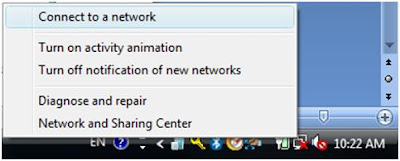
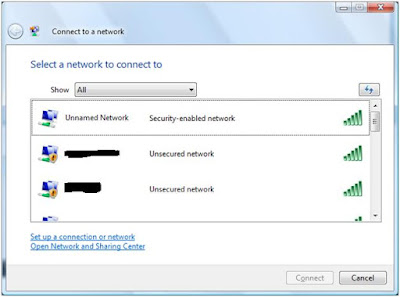 3. On the "Choose a connection option", select "Manually connect to a wireless network".
3. On the "Choose a connection option", select "Manually connect to a wireless network".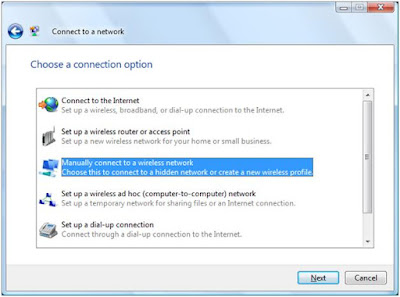




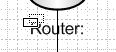


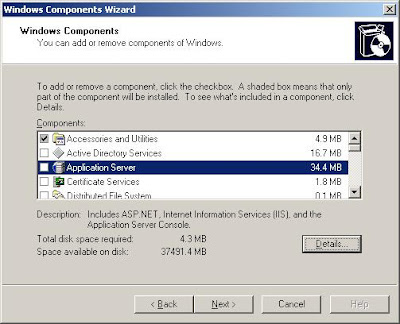 3. Under Application Server, highlight Internet Information Services (IIS) and click Details
3. Under Application Server, highlight Internet Information Services (IIS) and click Details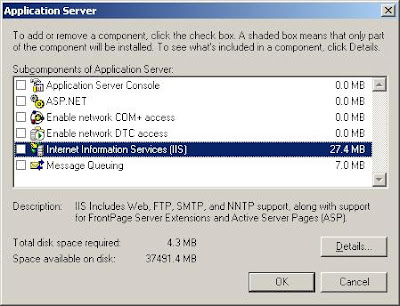 4. Under Internet Information Services (IIS), select File Transfer Protocol (FTP) Service and click OK.
4. Under Internet Information Services (IIS), select File Transfer Protocol (FTP) Service and click OK.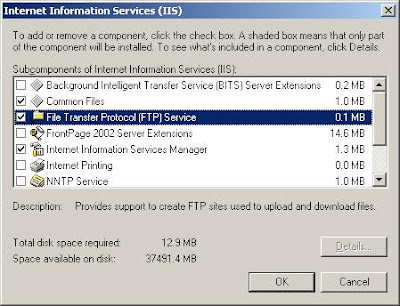 5. You will be prompted to insert the Windows installation disc.
5. You will be prompted to insert the Windows installation disc.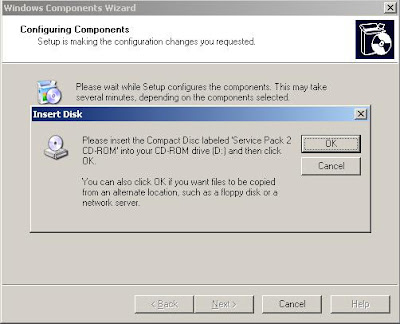

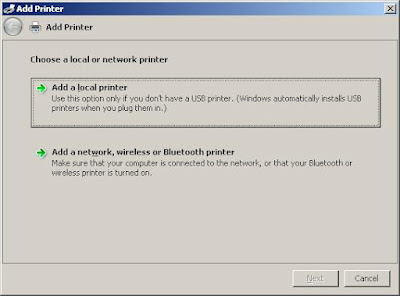 Choose Add a local printer
Choose Add a local printer