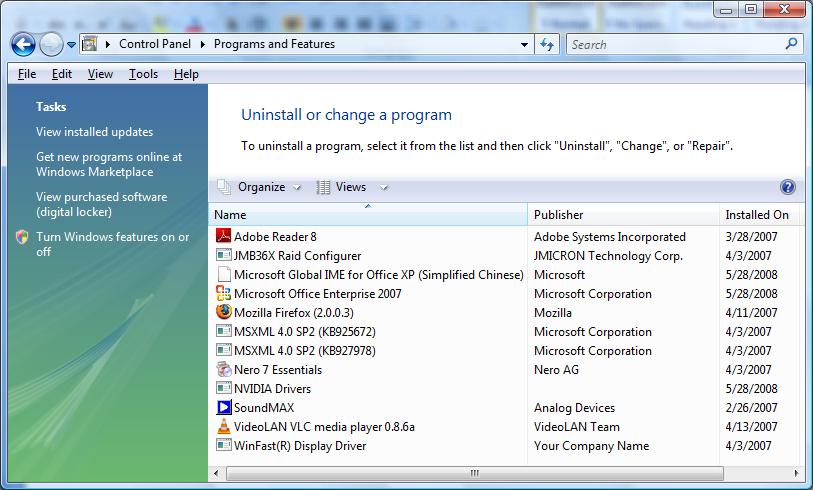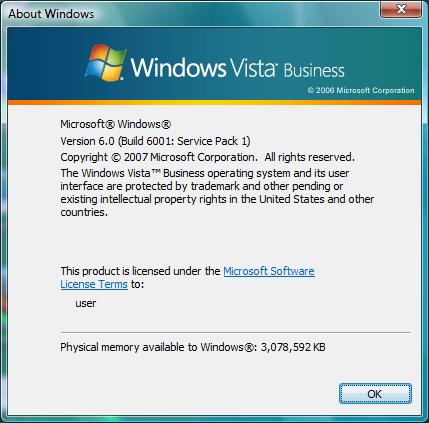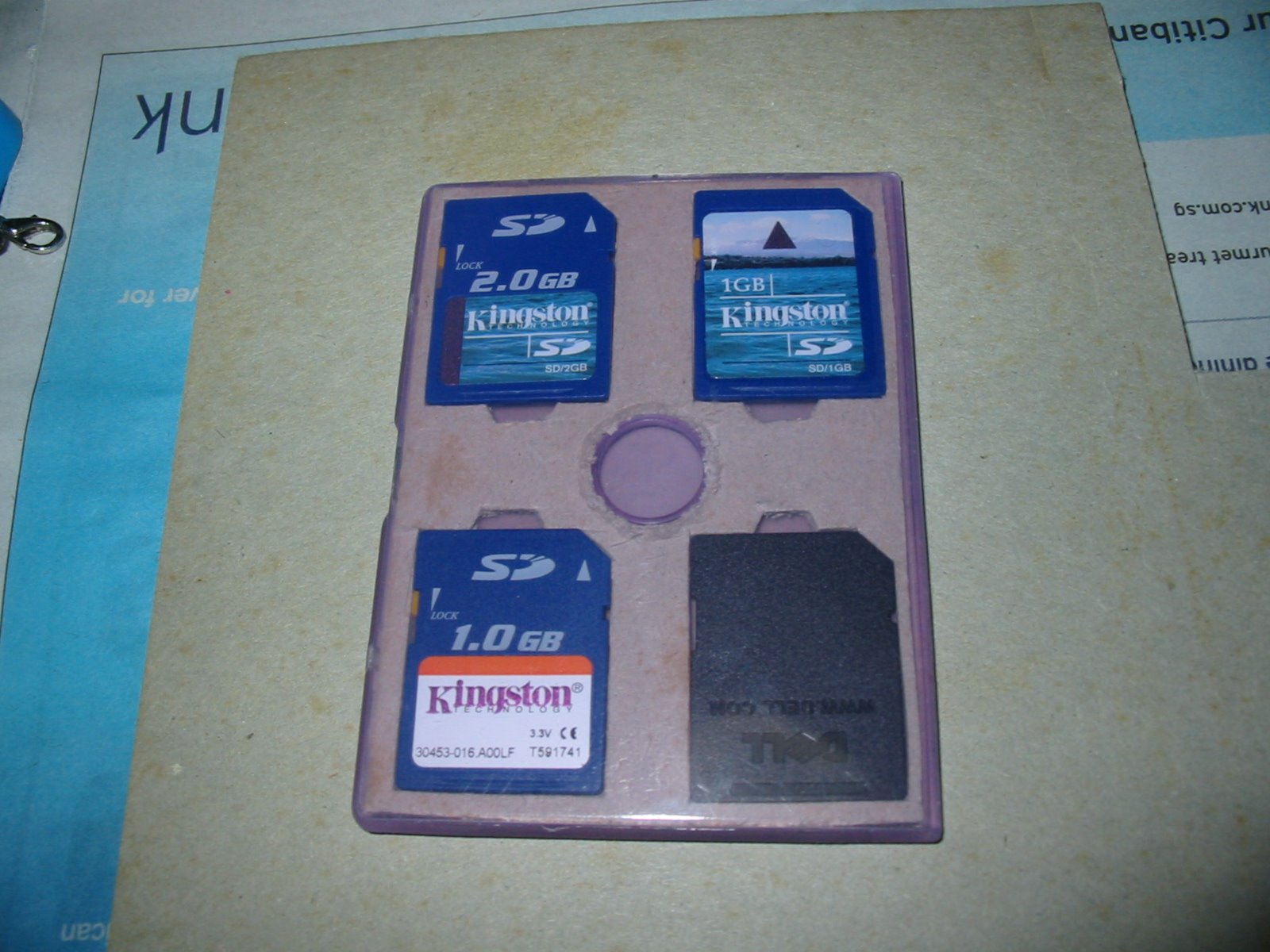When you are using Windows XP with this version (to check windows version, you can go to start ->Run and type winver)

You might face this problem when you are using the phonetic guide to auto insert pinyin.
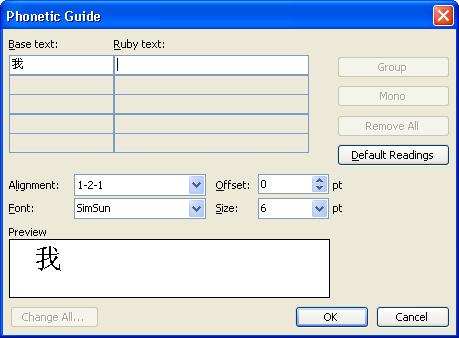
There is no pinyin inserted under Ruby Text
To solve this problem, you can apply the following registry trick. Copy everything and paste it on a notepad. Save this as yourname.reg and remember to choose the save as type to All Files. Double click the file and it will auto insert all value into your computer registry.
Windows Registry Editor Version 5.00
[HKEY_LOCAL_MACHINE\SOFTWARE\Classes\MSIME.China]
@="PINTLGNT"
[HKEY_LOCAL_MACHINE\SOFTWARE\Classes\MSIME.China\CLSID]
@="{E4288337-873B-11D1-BAA0-00AA00BBB8C0}"
[HKEY_LOCAL_MACHINE\SOFTWARE\Classes\MSIME.China\CurVer]
@="MSIME.China.1"
[HKEY_LOCAL_MACHINE\SOFTWARE\Classes\MSIME.China.1]
@="PINTLGNT"
[HKEY_LOCAL_MACHINE\SOFTWARE\Classes\MSIME.China.1\CLSID]
@="{E4288337-873B-11D1-BAA0-00AA00BBB8C0}"
[HKEY_CLASSES_ROOT\MSIME.China]
@="PINTLGNT"
[HKEY_CLASSES_ROOT\MSIME.China\CLSID]
@="{E4288337-873B-11D1-BAA0-00AA00BBB8C0}"
[HKEY_CLASSES_ROOT\MSIME.China\CurVer]
@="MSIME.China.1"
[HKEY_CLASSES_ROOT\MSIME.China.1]
@="PINTLGNT"
[HKEY_CLASSES_ROOT\MSIME.China.1\CLSID]
@="{E4288337-873B-11D1-BAA0-00AA00BBB8C0}"
[HKEY_LOCAL_MACHINE\SOFTWARE\Classes\CLSID\{E4288337-873B-11D1-BAA0-00AA00BBB8C0}]
@="PINTLGNT"
[HKEY_LOCAL_MACHINE\SOFTWARE\Classes\CLSID\{E4288337-873B-11D1-BAA0-00AA00BBB8C0}\InprocServer32]
@="C:\\WINDOWS\\system32\\PINTLGNT.IME"
[HKEY_LOCAL_MACHINE\SOFTWARE\Classes\CLSID\{E4288337-873B-11D1-BAA0-00AA00BBB8C0}\ProgID]
@="MSIME.China.1"
[HKEY_LOCAL_MACHINE\SOFTWARE\Classes\CLSID\{E4288337-873B-11D1-BAA0-00AA00BBB8C0}\VersionIndependentProgID]
@="MSIME.China"
[HKEY_CLASSES_ROOT\CLSID\{E4288337-873B-11D1-BAA0-00AA00BBB8C0}]
@="PINTLGNT"
[HKEY_CLASSES_ROOT\CLSID\{E4288337-873B-11D1-BAA0-00AA00BBB8C0}\InprocServer32]
@="C:\\WINDOWS\\system32\\PINTLGNT.IME"
[HKEY_CLASSES_ROOT\CLSID\{E4288337-873B-11D1-BAA0-00AA00BBB8C0}\ProgID]
@="MSIME.China.1"
[HKEY_CLASSES_ROOT\CLSID\{E4288337-873B-11D1-BAA0-00AA00BBB8C0}\VersionIndependentProgID]
@="MSIME.China"
After apply this registry trick, you will able to see the pinyin straight away.
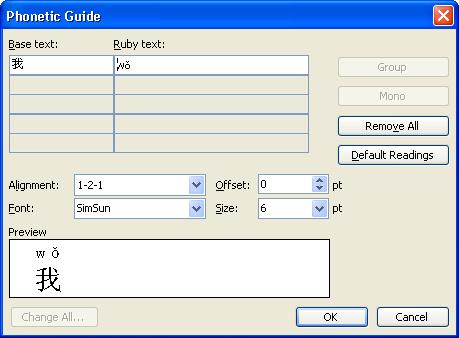
The pinyin is shown :)
It seems like this only apply to older version of Windows XP as when i try on the version below, it works perfectly straight out of the box. However, i can't confirm this.
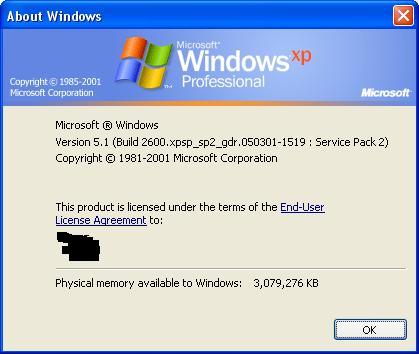
The idea for this solution is actually taken from this
link. It seems like for office xp user, you can install "
Office XP Tool: Global IME (Simplified Chinese)" to solve this problem. I might try it once i got time. I also working on the similar problem on Windows Vista and i will post my finding on next
post. :)
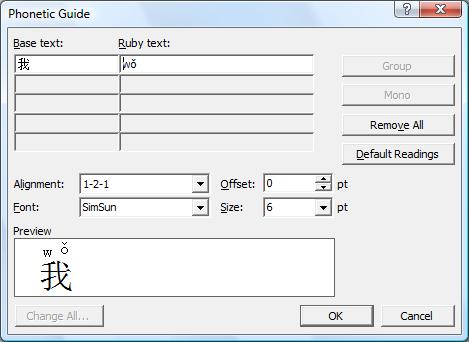 Success!
Success!