If you encounter the following error when you try to mount to a CIFS share on a windows server from service console as shown below:
[root@esx41 mnt]# mount -t cifs //192.168.44.88/shared /mnt/CIFS -o user=administrator
Password:
mount error 111 = Connection refused
Refer to the mount.cifs(8) manual page (e.g.man mount.cifs)
This is probably caused by the ESX firewall issue, to enable Samba client connections:
[root@esx41 samba]# esxcfg-firewall -e smbClient
And this should fix the mount error 111 problem.
Monday, December 27, 2010
VMware ESX 4.1 smb - mount error 111 = connection refused
Tuesday, December 7, 2010
How to enable VMware Web Access
Go to the console and log in. First check the status of VMware web access service by typing this
service vmware-webAccess status
if the service is stopped, just type
service vmware-webAccess start
and you should be able to login to web access.
To have web access enabled every time you start your ESX server, type the following command:
chkconfig --level 345 vmware-webAccess on
To have web access enabled every time you start your ESX server, type the following command:
chkconfig --level 345 vmware-webAccess on
Monday, December 6, 2010
Add CD/DVD ISO images to Citrix XenCenter
In VMware Server, pointing the virtual DVD drive to the CD/DVD image is a straight forward process, just select ISO and choose the optical disk image path. When using Citrix XenCenter for the XenServer, you need to create a Storage Repository (SR) to let your virtual server see the CD/DVD image. This is how you do it:
1. Select the XenServer( not the virtual machine) on the left hand pane. After that, make sure you select Storage tab and you should be able to see a button call "New SR..". Click on it.
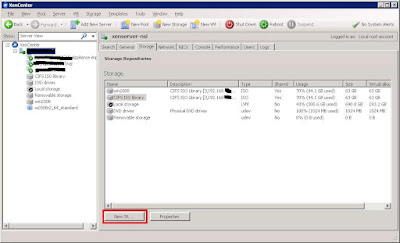
2. Depends on how you share your image file, click the correct option. In this case, we are using Windows file sharing, so we select "Windows File Sharing (CIFS) under ISO Library.
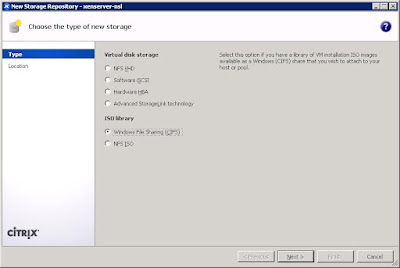
3. Fill in the necessary information like the sharing path, user name and password that is allowed to access this sharing folder.
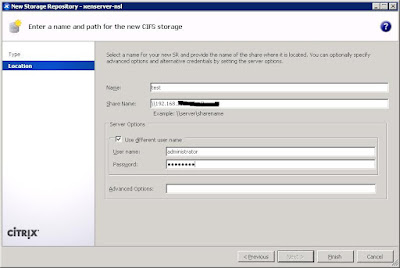
4. Go to your virtual machine and under Storage tab, you should be able to see the new selections under DVD Drive 1 drop down menu.

1. Select the XenServer( not the virtual machine) on the left hand pane. After that, make sure you select Storage tab and you should be able to see a button call "New SR..". Click on it.
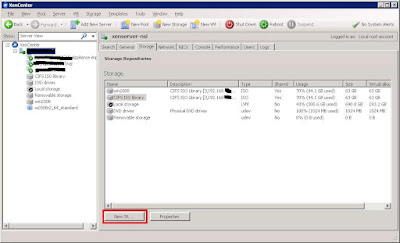
2. Depends on how you share your image file, click the correct option. In this case, we are using Windows file sharing, so we select "Windows File Sharing (CIFS) under ISO Library.
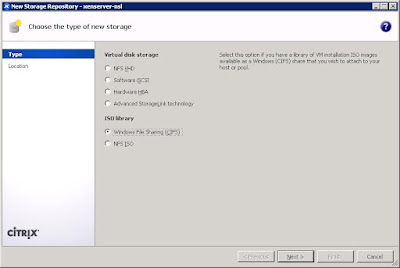
3. Fill in the necessary information like the sharing path, user name and password that is allowed to access this sharing folder.
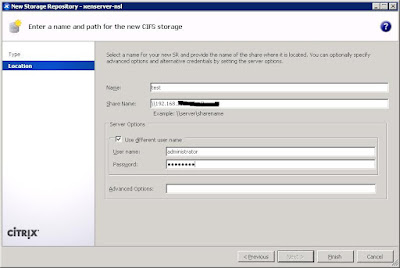
4. Go to your virtual machine and under Storage tab, you should be able to see the new selections under DVD Drive 1 drop down menu.

Subscribe to:
Posts (Atom)