1. Select the XenServer( not the virtual machine) on the left hand pane. After that, make sure you select Storage tab and you should be able to see a button call "New SR..". Click on it.
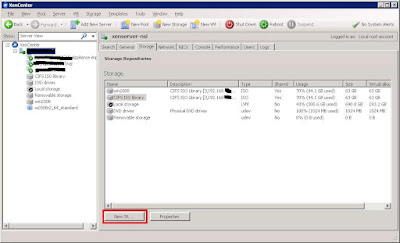
2. Depends on how you share your image file, click the correct option. In this case, we are using Windows file sharing, so we select "Windows File Sharing (CIFS) under ISO Library.
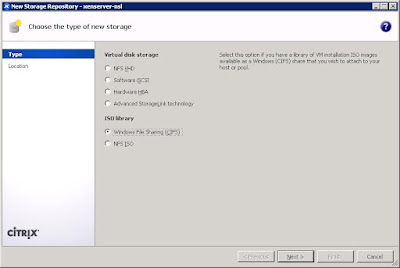
3. Fill in the necessary information like the sharing path, user name and password that is allowed to access this sharing folder.
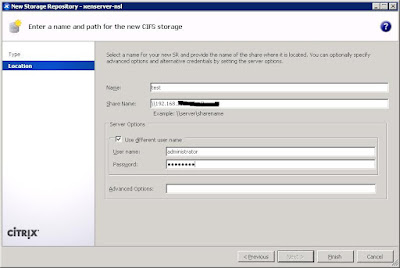
4. Go to your virtual machine and under Storage tab, you should be able to see the new selections under DVD Drive 1 drop down menu.

No comments:
Post a Comment