If you encounter the following error when you try to mount to a CIFS share on a windows server from service console as shown below:
[root@esx41 mnt]# mount -t cifs //192.168.44.88/shared /mnt/CIFS -o user=administrator
Password:
mount error 111 = Connection refused
Refer to the mount.cifs(8) manual page (e.g.man mount.cifs)
This is probably caused by the ESX firewall issue, to enable Samba client connections:
[root@esx41 samba]# esxcfg-firewall -e smbClient
And this should fix the mount error 111 problem.
Monday, December 27, 2010
VMware ESX 4.1 smb - mount error 111 = connection refused
Tuesday, December 7, 2010
How to enable VMware Web Access
Go to the console and log in. First check the status of VMware web access service by typing this
service vmware-webAccess status
if the service is stopped, just type
service vmware-webAccess start
and you should be able to login to web access.
To have web access enabled every time you start your ESX server, type the following command:
chkconfig --level 345 vmware-webAccess on
To have web access enabled every time you start your ESX server, type the following command:
chkconfig --level 345 vmware-webAccess on
Monday, December 6, 2010
Add CD/DVD ISO images to Citrix XenCenter
In VMware Server, pointing the virtual DVD drive to the CD/DVD image is a straight forward process, just select ISO and choose the optical disk image path. When using Citrix XenCenter for the XenServer, you need to create a Storage Repository (SR) to let your virtual server see the CD/DVD image. This is how you do it:
1. Select the XenServer( not the virtual machine) on the left hand pane. After that, make sure you select Storage tab and you should be able to see a button call "New SR..". Click on it.
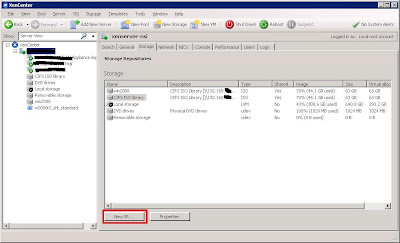
2. Depends on how you share your image file, click the correct option. In this case, we are using Windows file sharing, so we select "Windows File Sharing (CIFS) under ISO Library.
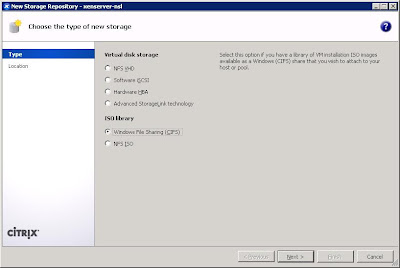
3. Fill in the necessary information like the sharing path, user name and password that is allowed to access this sharing folder.
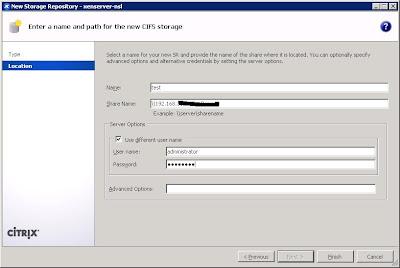
4. Go to your virtual machine and under Storage tab, you should be able to see the new selections under DVD Drive 1 drop down menu.

1. Select the XenServer( not the virtual machine) on the left hand pane. After that, make sure you select Storage tab and you should be able to see a button call "New SR..". Click on it.
2. Depends on how you share your image file, click the correct option. In this case, we are using Windows file sharing, so we select "Windows File Sharing (CIFS) under ISO Library.
3. Fill in the necessary information like the sharing path, user name and password that is allowed to access this sharing folder.
4. Go to your virtual machine and under Storage tab, you should be able to see the new selections under DVD Drive 1 drop down menu.
Friday, October 15, 2010
Missing language bar in Windows Vista
If you happen to experience this problem, might want to try the method mentioned in the link below
http://www.sysprobs.com/language-bar-missing-vista-windows-7
Basically is to add one more entry in
HKEY_LOCAL_MACHINE\SOFTWARE\Microsoft\Windows\CurrentVersion\Run
with the following string value "ctfmon"="CTFMON.EXE"
After that, restart your machine.
http://www.sysprobs.com/language-bar-missing-vista-windows-7
Basically is to add one more entry in
HKEY_LOCAL_MACHINE\SOFTWARE\Microsoft\Windows\CurrentVersion\Run
with the following string value "ctfmon"="CTFMON.EXE"
After that, restart your machine.
Tuesday, August 31, 2010
Cannot access Microsoft website or others antivirus website
If you having this problem of not able to access Microsoft website including their Windows Update site, there is a possibility your PC is infected by conflicker virus. To verify it, go to this website.
There are few conflicker removal tools in the web and you can easily google it. However since conflicker also prevent you from going to some antivirus webpage, you have to use other non-infected PC to download any tools from the antivirus webpage or find a third party webpage that host the conflicker removal tool like this.
There are few conflicker removal tools in the web and you can easily google it. However since conflicker also prevent you from going to some antivirus webpage, you have to use other non-infected PC to download any tools from the antivirus webpage or find a third party webpage that host the conflicker removal tool like this.
Monday, July 26, 2010
How to install RapidSVN on CentOS
To start off, you need to grab the necessary rpm packages. Just go to pbone and type RapidSVN and wxGTK in the search box. and look for the correct rpm packages that match your OS. Besides this, you also need to have subversion, instead of using rpm, i am going to use yum to do it
yum install subversion
After that, install wxGTK follow by rapidSVN.
rpm -ivh wxGTK-2.8.9-1.el5.rf.i386.rpm
rpm -ivh rapidsvn-0.9.6-2.el5.rf.i386.rpm
If everything done nicely, you should be able to launch RapidSVN as below
Sunday, June 13, 2010
Make your media player "Always On Top" of other windows
This is a very useful feature which can allow you to watch video while surfing net, especially if you are surfing those Paid To Click (PTC) pages. This post will show you how to set the "Always On Top" feature on the following media player.
VLC Media Player
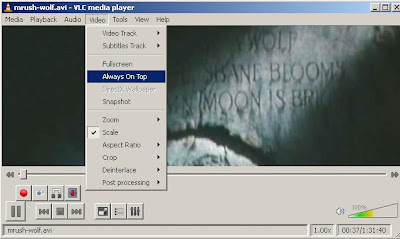
Windows Media Player
For Windows Media Player, you need to go to Tools->Options... and the setting is under Player tab.

Real Player
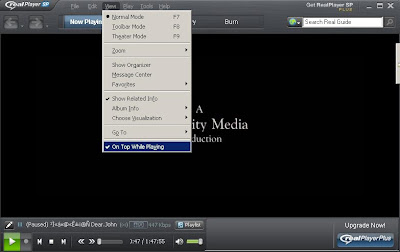
VLC Media Player
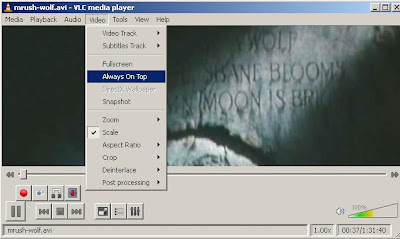
Windows Media Player
For Windows Media Player, you need to go to Tools->Options... and the setting is under Player tab.

Real Player
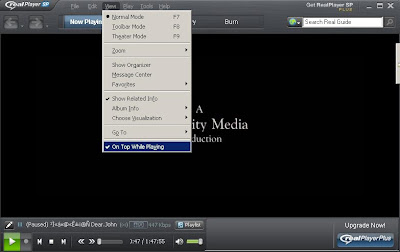
Monday, May 17, 2010
Install 2008 R2 on ESX 3.5 with Dell T410
If you encounter the following message when you try to install 2008 R2 as a VM in Dell T410:
Windows failed to start. A recent hardware or software change might be the cause... File: \windows\system32\boot\winload.exe Status: 0xc000035a Info: Attempting to load a 64-bit application, however this CPU is not compatible with 64-bit mode.
you need to enable virtualization technology to overcome this problem
Windows failed to start. A recent hardware or software change might be the cause... File: \windows\system32\boot\winload.exe Status: 0xc000035a Info: Attempting to load a 64-bit application, however this CPU is not compatible with 64-bit mode.
you need to enable virtualization technology to overcome this problem
Friday, January 8, 2010
Subscribe to:
Posts (Atom)


